Problem : In order to display a report on opportunities,A custom report type "Opportunity Report Type" is created.While creating the report with this custom report type, we were unable to display fields of account record (lookup)which is associated with this opportunity.
Solution : We need to add all the related lookup fields to the custom report type layout.
Steps :
1) Go to the custom report type created from setup --> Create --> Report Types.
Click on the label of that particular report type.A screen will appear as shown in the image below.
2) Click on the "Edit Layout" button. The layout will be opened as shown in the image below.
3) We can add the related lookup fields by using "Add fields related VIA Lookup" hyperlink which is present on the right side of the layout as shown in image below.
Select "Opportunity Fields" in view and click on "Add fields related VIA Lookup" hyperlink.A popup window opens as shown in image below
From here you can select all related fields which you want to show on report as shown in the image below.
Click on "Ok" after selecting fields and then save the layout by clicking "Save" button.
Now you can refresh the report...You will be able to see all the related fields in the palette.
Solution : We need to add all the related lookup fields to the custom report type layout.
Steps :
1) Go to the custom report type created from setup --> Create --> Report Types.
Click on the label of that particular report type.A screen will appear as shown in the image below.
2) Click on the "Edit Layout" button. The layout will be opened as shown in the image below.
3) We can add the related lookup fields by using "Add fields related VIA Lookup" hyperlink which is present on the right side of the layout as shown in image below.
Select "Opportunity Fields" in view and click on "Add fields related VIA Lookup" hyperlink.A popup window opens as shown in image below
From here you can select all related fields which you want to show on report as shown in the image below.
Click on "Ok" after selecting fields and then save the layout by clicking "Save" button.
Now you can refresh the report...You will be able to see all the related fields in the palette.
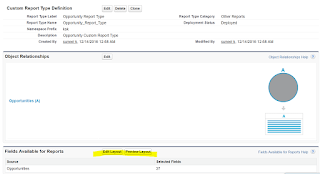
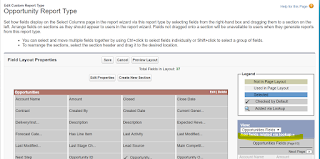






No comments:
Post a Comment