In this example,We will override Account Tab with custom Visualforce Page.
Steps:
Step 1: Go to Setup --> customize --> Accounts --> Buttons,links and Actions.
Step 2: In the Buttons,links and Actions Section,click on Edit link of the tab as shown in the image below.
Step 3: Click on visualforce page radio button and select the necessary visualforce page as shown in the image below
Step 4: Click on save button to save the data as show in the image below.
Steps:
Step 1: Go to Setup --> customize --> Accounts --> Buttons,links and Actions.
Step 2: In the Buttons,links and Actions Section,click on Edit link of the tab as shown in the image below.
Step 3: Click on visualforce page radio button and select the necessary visualforce page as shown in the image below
Step 4: Click on save button to save the data as show in the image below.
Thats it.Go to Accounts Tab,now you can see your visualforce page gets opened.


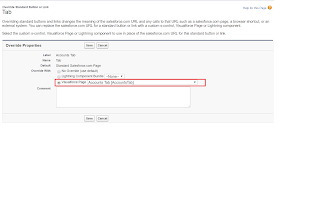



No comments:
Post a Comment